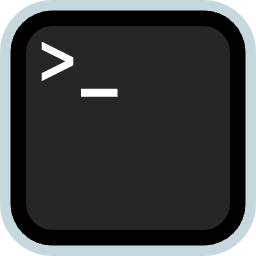Getting Started
Welcome to the installation and usage for Logseq Terminal. This is a simple guide to help you quickly understand and start using it.
What is it
Logseq Terminal is a terminal simulator for Logseq. It can be used to perform various operations in terminal, e.g. cat, ls, cd, tree, pwd and so on. These commands are similar with the real terminal commands in Linux but not the same. You can use help and command --help to learn more about the commands.
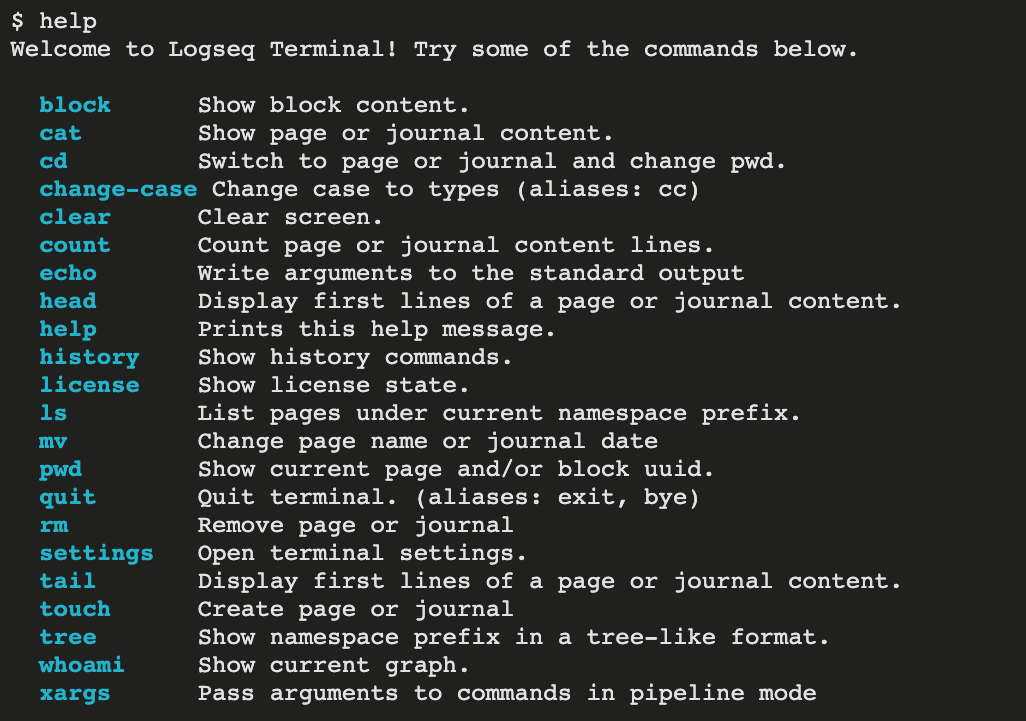
It would be getting more commands in the future.
Features
- Support cd, ls, cat, pwd, tree, clear... 20+ commands
- Support command history and navigate by up/down arrow key, or ctrl+p/ctrl+n
- Support command tab auto-completion
- Support namespace autocompletion for cd, cat, ls and so on.
- Support line cursor and navigate by left/right arrow key
- Support Emoji, CJK
- Support some common shortcuts. e.g. ctrl+a/ctrl+e, ctrl+d/ctrl+h, ctrl+f/ctrl+b, ctrl+k/ctrl+u, ctrl+l and so on.
- Support pipeline command, output redirection, prompt, progress bar.
Installation
Plugin Marketplace
Search for it in the plugin marketplace and install it from there.
Manual Installation
- Download the latest zip file from the release page.
- Unzip the zip file into the folder where you want to store the plugin.
- Enable developer mode in Logseq.
- Load the unzipped folder by clicking the "Load unpacked plugin" button on the plugin modal.
- You should now see that the plugin has been installed.
Quick Start
There is an icon on Logseq top right corner to trigger the terminal UI. By default there is no shortcuts, but you can set a shortcut in the Logseq shortcut settings.
The first command you need to run may be the help command. After you run the help command, you can see all supported comands.
Then, you can check the terminal plugin settings. You can set font size or theme there.
Shortcuts
| Shortcut | Description |
|---|---|
| ctrl+a | Put cursor to the beginning of the line |
| ctrl+e | Put cursor to the end of the line |
| ctrl+d | Delete the character under the cursor |
| ctrl+h, backspace | Delete the character before the cursor |
| ctrl+f | Move cursor forward one character |
| ctrl+b | Move cursor backward one character |
| ctrl+k | Delete all characters after the cursor |
| ctrl+u | Delete all characters in current line |
| ctrl+l | Clear the terminal screen |
| ctrl+p, up arrow | Navigate to the previous command in history |
| ctrl+n, down arrow | Navigate to the next command in history |
| left arrow | Move cursor backward one character |
| right arrow | Move cursor forward one character |
Commands
block
Show block content.
$ block -h
Show block content.
Usage: block BLOCK_UUID [options].
-h, --help Displays help
-i, --info Show block info in JSON format
-c, --count Count lines and chars
-o, --only Only current block, without children
--no-dashes Output dashes prefix, if no-dashes, will not output dashes
--no-spaces Do not output spaces prefix, , if no-spaces, will not output spacescat
Print page or journal content.
$ cat -h
Show page or journal content.
Usage: cat [PAGE_NAME|JOURNAL_DATE] [OTHER_PAGE_NAME|OTHER_JOURNAL_DATE] [options].
-h, --help Displays help
-i, --info Show page or journal info in JSON format
-c, --count Count lines and chars
-u, --uuid Show page or journal content with block uuid
-o, --only Only first level block, without children
--no-dashes Output dashes prefix, if no-dashes, will not output dashes
--no-spaces Do not output spaces prefix, , if no-spaces, will not output spacescd
Change the current working directory. It is simulated by Logseq namespace.
$ cd -h
Switch to page or journal and change pwd.
Usage: cd PAGE_NAME|JOURNAL_DATE [options].
-h, --help Displays helpchange-case, cc
Change cases to types.
$ change-case -h
Change cases to types.
Usage: change-case BLOCK_UUID [options].
-h, --help Displays help
-t, --to String Type of case
-a, --all-types Show all supported case typesclear
Clear screen.
$ clear -h
Clear screen.
Usage: clear [options].
-h, --help Displays helpcount
Count page or journal content lines.
$ count -h
Count page or journal content lines.
Usage: count [PAGE_NAME|JOURNAL_DATE] [options].
-h, --help Displays helpecho
Write arguments to the standard output.
$ echo -h
Write arguments to the standard output.
Usage: echo [arguments] [options].
-h, --help Displays helphead
Display first lines of a page or journal content.
$ head -h
Display first lines of a page or journal content.
Usage: head [PAGE_NAME|JOURNAL_DATE] [OTHER_PAGE_NAME|OTHER_JOURNAL_DATE] [options].
-h, --help Displays help
--show-title Displays page name as title
-n, --number Int Print count lines of each of the specified pages. - default: 10help
List all supported commands or specific command help information.
$ help -h
List all supported commands or specific command help information.
Usage: help [COMMAND] [options].
-h, --help Displays helphistory
Show history commands.
$ history -h
Show history commands.
Usage: history [options].
-h, --help Displays help
-c, --clear Clear historylicense
Show license state.
$ license -h
Show license state.
Usage: license [options].
-h, --help Displays help
-a, --activate Activate licensels
List pages under current namespace prefix.
$ ls -h
List pages under current namespace prefix.
Usage: ls [NAMESPACE_PREFIX] [options].
-h, --help Displays help
-f, --file Take input as page name to check if the page exist.
--limit Int Number of pages limitation.
--prefix String Filter pages starts with prefix.
--suffix String Filter pages ends with suffix.
--contain String Filter pages contains string.
--regexp String Filter pages by regexp.
--glob String Filter pages by glob.
--max-size Int Filter pages by max content chars.
--min-size Int Filter pages by min content chars.
--absolute Output absolute path (leading slash) except pure path name or journal date.mv
Change page name or journal date.
$ mv -h
Change page name or journal date.
Usage: mv [PAGE_NAME|JOURNAL_DATE] [NEW_PAGE_NAME|NEW_JOURNAL_DATE] [options].
-h, --help Displays help
-j, --journal Touch journal(s)
-r, --recursive Run removing recursively
-f, --force Process without prompting for confirmation
--dry-run Simulate the operation without making any changes.pwd
Show current page and/or block uuid.
$ pwd -h
Show current page and/or block uuid.
Usage: pwd [options].
-h, --help Displays helpquit, exit, by
Quit terminal.
$ quit -h
Quit terminal.
Usage: quit [options].
-h, --help Displays helprm
Remove page or journal.
$ rm -h
Remove page or journal.
Usage: rm [PAGE_NAME|JOURNAL_DATE] [OTHER_PAGE_NAME|OTHER_JOURNAL_DATE] [options].
-h, --help Displays help
-f, --force Process without prompting for confirmation
-r, --recursive Run removing recursively
--dry-run Simulate the operation without making any changes.settings
Open terminal settings.
$ settings -h
Open terminal settings.
Usage: settings [options].
-h, --help Displays helptail
Display first lines of a page or journal content.
$ tail -h
Display first lines of a page or journal content.
Usage: head [PAGE_NAME|JOURNAL_DATE] [OTHER_PAGE_NAME|OTHER_JOURNAL_DATE] [options].
-h, --help Displays help
-n, --number Int Print count lines of each of the specified pages. - default: 10touch
Create page or journal.
$ touch -h
Create page or journal.
Usage: touch [PAGE_NAME|JOURNAL_DATE] [OTHER_PAGE_NAME|OTHER_JOURNAL_DATE] [options].
-h, --help Displays help
-j, --journal Touch journal(s)
-f, --force Process without prompting for confirmationtree
Show namespace prefix in a tree-like format.
$ tree -h
Show namespace prefix in a tree-like format.
Usage: tree [NAMESPACE_PREFIX] [options].
-h, --help Displays helpwhoami
Show current graph.
$ whoami -h
Show current graph.
Usage: whoami [options].
-h, --help Displays helpxargs
Display first lines of a page or journal content.
$ xargs -h
Display first lines of a page or journal content.
Usage: head [PAGE_NAME|JOURNAL_DATE] [OTHER_PAGE_NAME|OTHER_JOURNAL_DATE] [options].
-h, --help Displays help
-I, --replstr String Replacing one or more occurrences of replstr in arguments - default: {}